Event Calendar Submissions
Updated: September 5, 2024
Aquinas College has two online calendars designed for general viewing by students, employees and the public. Before you submit an event, it's worth knowing the intention of each.
1. The Aquinas portal of MyAQ
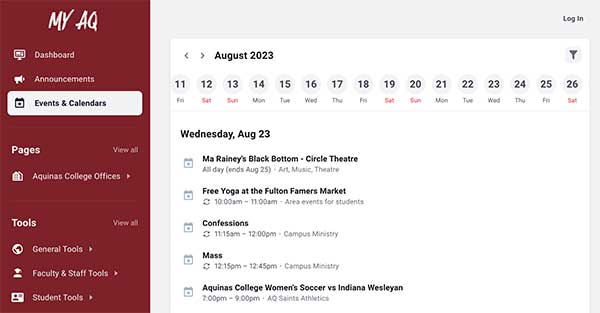 MyAQ is primarily designed for employees and students of Aquinas College. It should
be considered the #1 place to view events meant primarily for students, faculty, and
staff. It's generally an internal resource, not external-facing.
MyAQ is primarily designed for employees and students of Aquinas College. It should
be considered the #1 place to view events meant primarily for students, faculty, and
staff. It's generally an internal resource, not external-facing.- MyAQ has two types of events.
- Events made by and for Groups. If you are an Admin of a Group, you make an event from your Group page. Group members will see the event.
- Events with a broader audience like Music, Athletics, Campus Ministry, even local events. These events are created on aquinas.edu and automatically populate MyAQ.
- Students, faculty, and staff need to be logged in to the system to see all it has to offer. As a user, you'll be able to customize the list of events you see.
- Select portions of MyAQ can be seen by the public and alumni, including the broader
range of calendar events meant for public viewing. The site is not promoted as a destination
for people outside the Aquinas campus community.
2. The public website of aquinas.edu
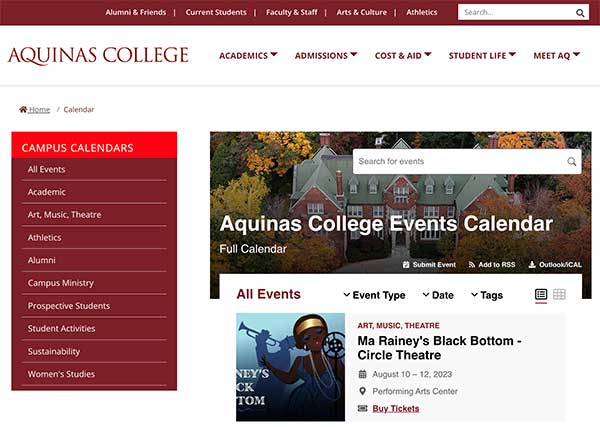
- The calendar on aquinas.edu has numerous event categories and all of them are visible
to the public, employees, and students.
- This is a great option to promote your event to a wider range of people, especially
employees and the public.
- When you create an event on aquinas.edu, in most cases, it will appear automatically on MyAQ.
You also need to know this before adding events
These calendars are for promotional purposes only. Adding an event here does not reserve a space in a building or campus space. If you want to reserve a space, please use the Inter-Campus Room & Event Request.
When you submit an event to a calendar, it is reviewed by Aquinas staff before being posted. Generally speaking, all events should be tied directly to Aquinas campus activities.
For marketing and communication support, we are here to help. Check out the options.
How to create and display events
There are multiple ways to create an event and have it displayed. Choose what works
best for you -- and try to stick with that same method. The bullet points and graph
below show the options.
- If you want the event to appear on aquinas.edu and on MyAQ, create the event on aquinas.edu here.
- If you want the event to appear in a Group on MyAQ, create the event in a Group on MyAQ. You will need to be a Group Admin to create an event.
- If you have a Google calendar and want the events to appear on MyAQ and/or aquinas.edu, enable a public view on the Google calendar. Then, ask Marketing to add the calendar feed to MyAQ and/or aquinas.edu. An advantage to using Google calendar is that when you make changes in Google, the changes happen automatically on MyAQ and aquinas.edu.
| Display your event here |
||||
| aquinas.edu | MyAQ Calendar | MyAQ Groups | ||
| Create your event here |
aquinas.edu | required | required | not available |
| MyAQ Groups | not available | not available | required | |
| optional | optional | not available | ||
Need help with this?
Please reach out to marketing@aquinas.edu if you have questions about adding calendar events.
How to publicly share a Google calendar feed
To enable public sharing of a Google Calendar, follow these steps.
- Go to calendar.google.com and find the calendar you want to share.
- Place your mouse over the calendar name and three vertical dots will appear. Click
the three dots and then select "Settings and sharing".
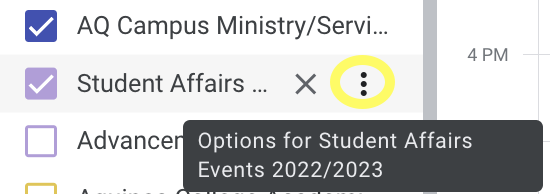
- You'll need to adjust one setting. Go to "Access permissions for events" and check
the box next to "Make available to public".
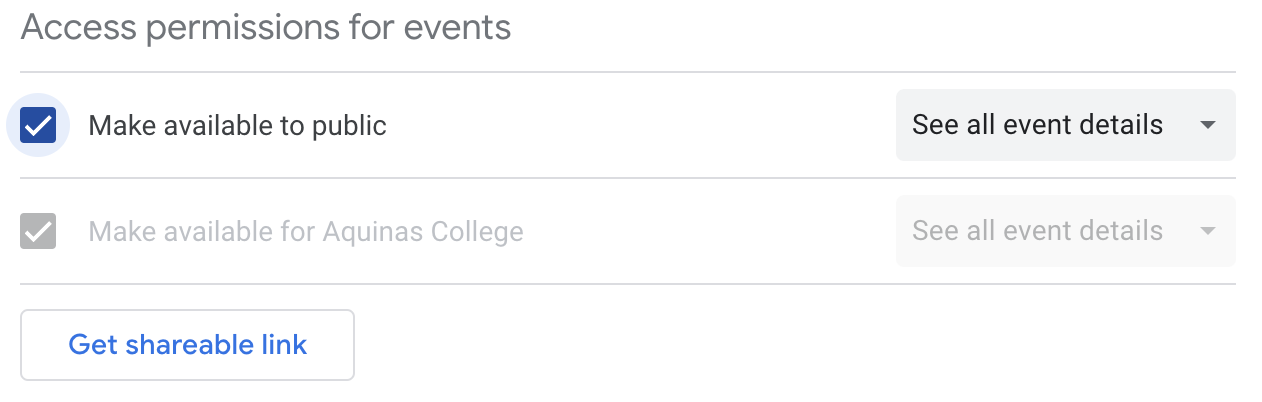
- Scroll further down the settings page to the "Integrate Calendar" area.
- Under the section "Public address in Ical format" you will see a long URL that ends
in .ics. Copy that complete URL and supply it to marketing@aquinas.edu.
